Train an AIssistant
This detailed guide will help you train your AIssistant, then have it fill in or update the fields in Jira issues based on training.
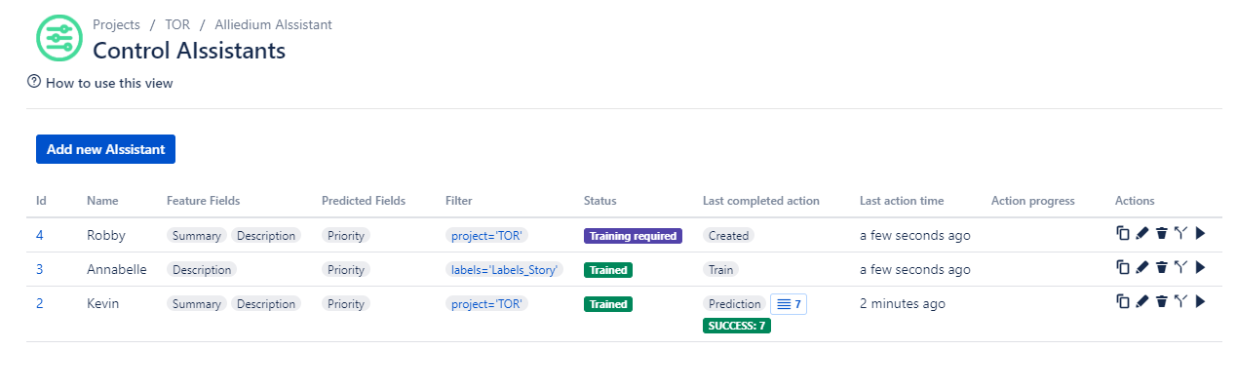
How training works
When you routinely update Jira issues, e.g. reassign them to a specific person or define issue priority, you evaluate certain fields, such as Summary and Description. Note that you rely on your prior knowledge of a typical assignee and issue Priority based on Summary and Description.
An AIssistant has to be trained the same way. You should pick issues that contain informative Feature and Predicted fields for training.
The AIssistant learns the relationships between Feature and Predicted fields on a training dataset. This forms its prior knowledge. Once training is complete, and you run the AIssistant against the working set of issues, it looks at Feature fields and applies this knowledge to fill in or modify Predicted fields.
The prediction success depends on the quality of the training dataset. But this is also true for the working dataset! The more informative Feature fields you have in the working set, the better results your AIssistant will deliver when you put it to work.
Let's look at some examples to put this in perspective!
Dataset examples
Imagine you have to diagnose an illness based on patient symptoms. The more symptoms you are given, the better diagnosis you can deliver.
AIssistants work the same way! They rely on Feature fields (symptoms) to fill in Predicted fields (diagnosis).
The examples below represent datasets both for training and further processing.
Good dataset
In this example, symptoms (Description) are informative and detailed. They help diagnose an illness (Root cause) with high accuracy.
| Feature field: Description | Predition field: Root cause |
|---|---|
| Weakness, headache, high temperature | Flue |
| Weakness, pain in abdomen area, diarrhea | Food poisoning |
| High temperature, nasal congestion, soar throat | Flue |
| Feel bad, nasal congestion, pain when swallowing | Flue |
| Vomiting, stomach pain, high temperature | Food poisoning |
Poor dataset
In this example, symptoms (Description) are inconclusive. This does not help diagnose an illness (Root cause), and one can only guess.
| Feature field: Description | Predition field: Root cause |
|---|---|
| Headache | Flue |
| Feel bad | Food poisoning |
| High temperature | Flue |
| Feel bad | Flue |
| High temperature | Food poisoning |
| Headache | Flue |
Training an AIssistant
Let's train your AIssistant!
Step 1 - Open Training wizard
Navigate to the Control AIssistants page and in the Actions column, click Train. The training wizard opens.
Step 2 - Define training subscope
You define your AIssistant scope at creation time. For training, you need to pick a good set of issues in which Feature and Predicted fields are the most informative. This is what the training subscope for!
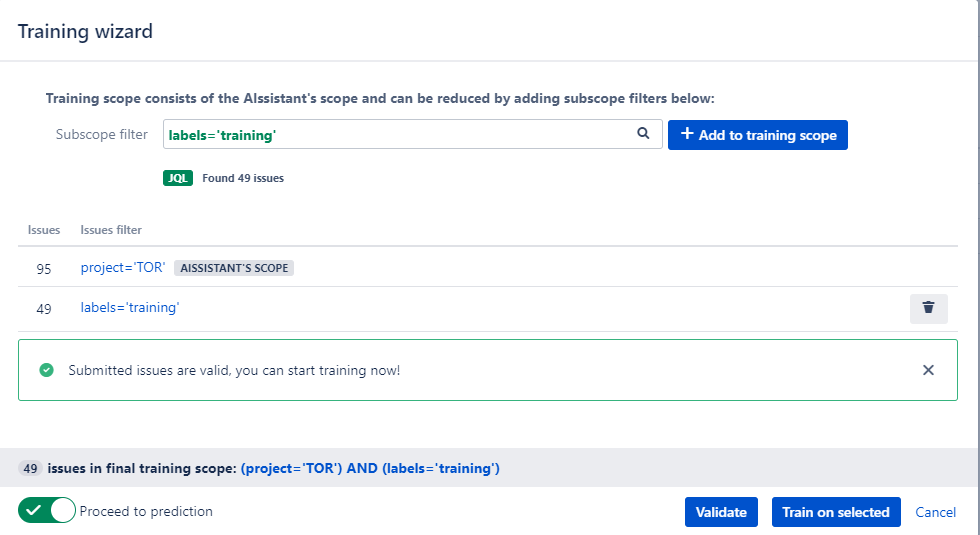
Tip! You can handpick the best issues for training and label them. Then choose the labeled issues for the subscope filter.
For example, your AIssistant scope is:
project = 'TOR' AND issuetype = Bug
You have labeled the issues in your training dataset as training. Then your subscope filter is:
labels = 'training'
See also the official Atlassian documentation on JQL filters.
Step 3 - Validate and train
Click Validate, then click Train on selected to begin the training process.
Step 4 - Review training results
Before you put the AIssistant to work, it's a good idea to review training results. Head on to the Performance Analysis page for the evaluation.
Once you've trained the AIssistant, you can run it to predict and update fields in single or multiple Jira issues.